6 tips to ensure your email works for you and not the other way round
Mar 09, 2022
4 mins
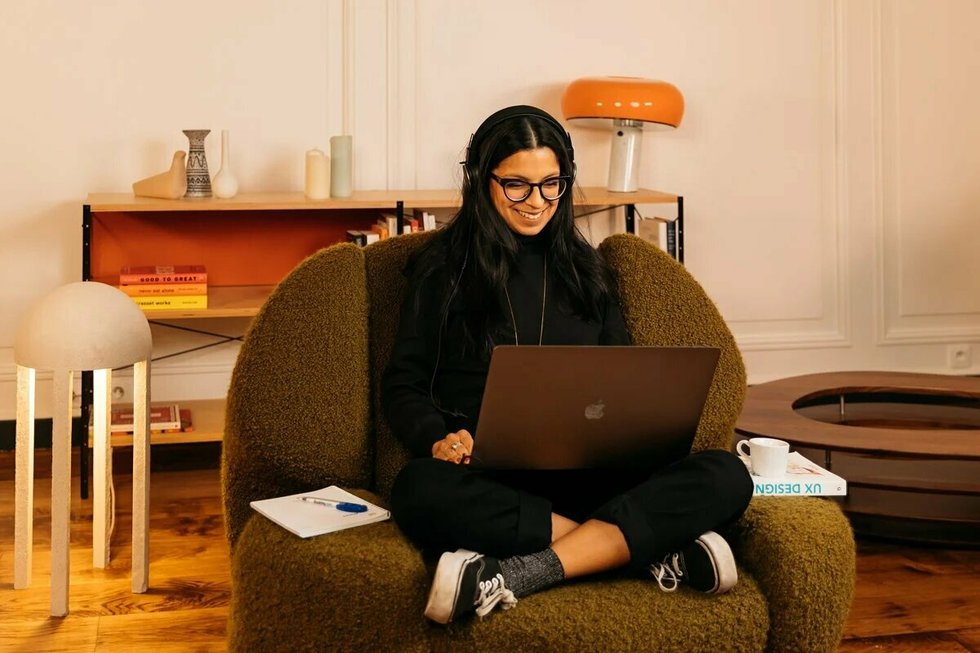
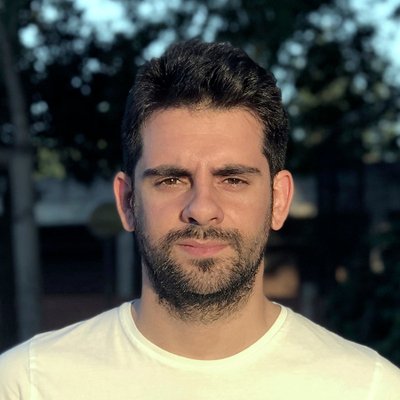
Redactor freelance especializado en tecnología y startups
Don’t believe the hype about video calls. More than half of workers say that email is still their preferred form of communication, according to a survey by Adobe, and on average they spend more than five hours a week checking these messages – let alone writing them. Dealing with the flood of emails that most of us get can be a major headache at work. The messages distract us and can even stop us from hitting our daily targets – especially when they are poorly managed. So here are six tips to help you to manage your emails efficiently.
1. Hit unsubscribe
Over the years, we’ve all signed up to an array of newsletters either intentionally or involuntarily. Clothing brands, shopping malls, airlines… they all set up camp in our inboxes and we don’t tend to worry about them. Or at least, we don’t give this issue the importance that it deserves.
Newsletters distract us and demand our attention. If you no longer want to receive them, click the unsubscribe button that you’ll find at the end of the message. Do this regularly if you want to improve the quality and relevance of the emails in your inbox.
It’s not just the emails we print out that do a disservice to the planet: despite being digital, emails also have an impact on the environment. Having just one email stored in our inbox emits 0.67 oz of CO₂. Now, multiply that figure by the number of emails we receive in a year – or 10 years. It all adds up.
2. Filter your emails
A few years back, Google introduced smart filters in order to separate the wheat from the chaff. These filters help to distinguish between the emails specifically intended for us and the mass communications that are sent to everyone for commercial purposes or social media notifications, such as friend requests.
In addition to your email server doing this, you can also take action and create separate inboxes for specific types of emails. Although the way we do this may change depending on whether we’re using Gmail, Outlook or an operating system’s own app, the steps are similar and involve creating folders for emails that meet a set of criteria established by you.
For example, you can make sure that any newsletters you are actually interested in are sent to a specific folder so you can read them later. You can also create a priority folder for emails sent by certain people such as your boss or an important client. Likewise, you could have one for all your unread emails. Prioritizing and structuring your inbox will change your relationship with emails.
3. Create labels and determine priority
In addition to filtering emails, you can also create labels with the aim of determining priority. For example, you can create priority levels (low, medium, high) which you can assign to the emails you receive and can’t answer or tend to straightaway. Then, later, you can just browse through your labels and check which emails are pending within each priority level.
You can also set aside a time every day to go over the emails you’ve labeled and start dealing with them according to priority level. That way you can clear your inbox of pending emails.
4. Use commands
The search commands that are integrated into most mail servers are extremely useful for managing your inbox – especially when you need to locate a specific email or delete some to free up space. You have to write these in the search bar of your inbox.
Here are some examples:
- “from:” For locating emails from a specific person. For example: “from:sarah@example.com.” You can also combine this command with a certain term you also want to locate. For example: “productivity from:sarah@example.com.”
- “to”: For locating emails you’ve sent to a certain person. For example: “to:name@example.com.”
- “subject:” For searching for keywords in an email subject line. For example: “subject:science.”
“-” For ignoring emails that contain a certain word. For example: “-report.” - “has:attachment” For only showing emails that have a file attached. This command is ideal if we need to free up some storage space in our inbox as it will identify emails with heavy files.
- “before” For locating any emails sent or received before a certain date. For example, “before:2020/03/10.” The date format is always year/month/day. Likewise, we can also use the “after:” command for looking for emails sent/received after a certain date.
5. Organize the time you spend emailing
David Allen, creator of the renowned GTD productivity methodology, always applies the “two-minute rule”: when he receives an email, he quickly determines whether answering it or processing it (this is to say archiving it or delegating it) will take less than two minutes. If this is the case, he deals with the email straightaway. However, if he reckons it will take him longer, he ignores it for the time being and continues with the work in hand.
Tony Hsieh, the late chief executive of Zappos, developed the Yesterbox method, which works on the premise that most emails don’t need an immediate response. If this were the case, messages would be delivered using a different, more instant means of communication such as a phone call. This method is based on the notion of only ever replying to the previous day’s emails. This way, every morning, we know exactly how many emails we need to reply to and it’s easier to set aside time to do this instead of dealing with constant interruptions throughout the day.
You can adopt any of these renowned methods for dealing with your email or even create one that suits you and your needs. For example, you could instantly reply to any emails that come into your priority inbox and leave all the others for the next morning. Or use extensions such as Boomerang (for Gmail), which allows you to pause email notifications until a certain day and time of your choosing.
6. Don’t forget there are other forms of communication
Sometimes it’s important to use email, such as in a conversation where managers need to be copied in to monitor communication or when conversations need to be logged or records kep
However, occasionally we use emails to chat, ultimately slowing us down and dragging out issues that could easily be solved with a brief phone call. You can also use internal communication apps such as Slack or resolve the issue with a quick five-minute meeting in person or over Zoom.
Good email management will help you to be more productive. But remember that the key to being more efficient at work is to make sure that you maintain concentration levels and avoid distractions that can slow you down. Adapt these tips to your own needs and you may find that your emails will stop coming in between you and your job.
Photo: Welcome to the Jungle
Translated by Jamie Broadway
Follow Welcome to the Jungle on Facebook on LinkedIn and on Instagram and subscribe to our newsletter to get our latest articles every day!
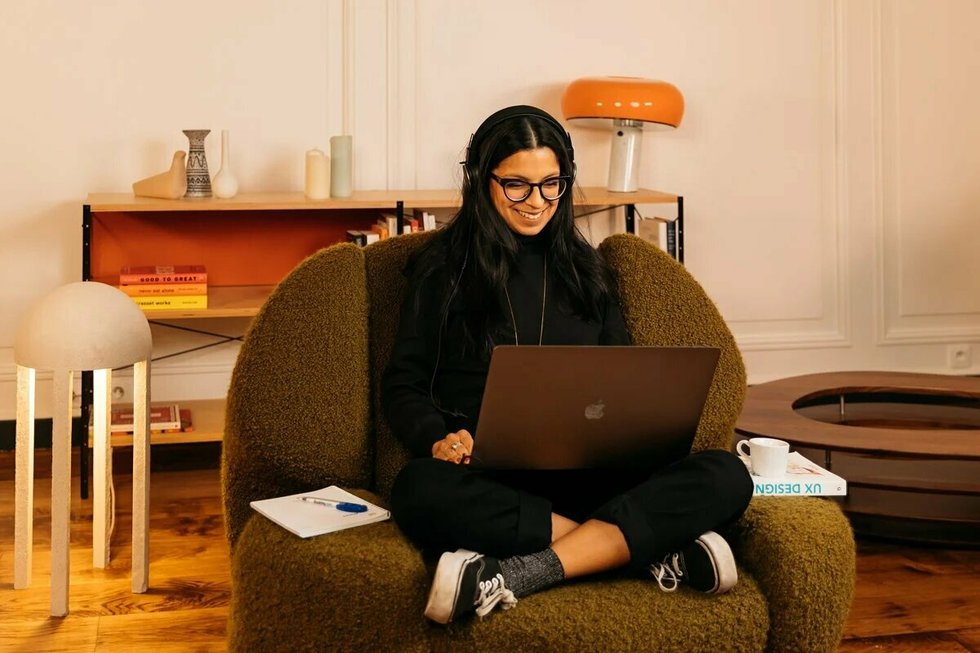
More inspiration: Productivity & tools

Goal setting: How to bounce back when you feel like a failure
The big F word ... Failure. We all face it, but here’s how to make it your secret weapon for success.
Dec 18, 2024
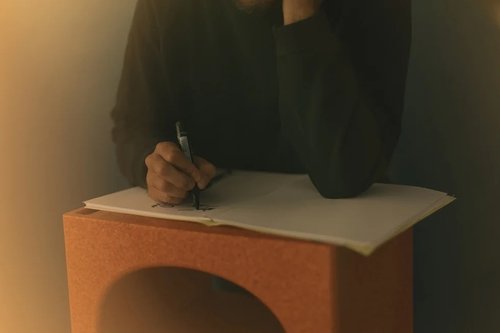
Productivity boost: Why mental health outshines long hours
Long hours don’t equal better work. Discover how mental health support can unlock productivity and time efficiency in the workplace.
Nov 28, 2024

10 fun ways people are using AI at work
While many use AI for basic tasks like grammar checks or voice assistants, others are finding innovative ways to spice up their work days.
Nov 05, 2024

12 Slack habits that drive us crazy
Slack is a top messaging platform, but coworkers can misuse it. Over-tagging and endless messages can make it frustrating ...
Oct 16, 2024
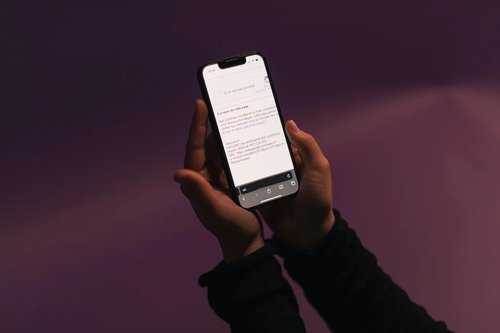
10 CareerTok creators you should be following
Looking for career advice? CareerTok has quick tips from real experts on interviews and job offers.
Sep 25, 2024
The newsletter that does the job
Want to keep up with the latest articles? Twice a week you can receive stories, jobs, and tips in your inbox.

Looking for your next job?
Over 200,000 people have found a job with Welcome to the Jungle.
Explore jobs