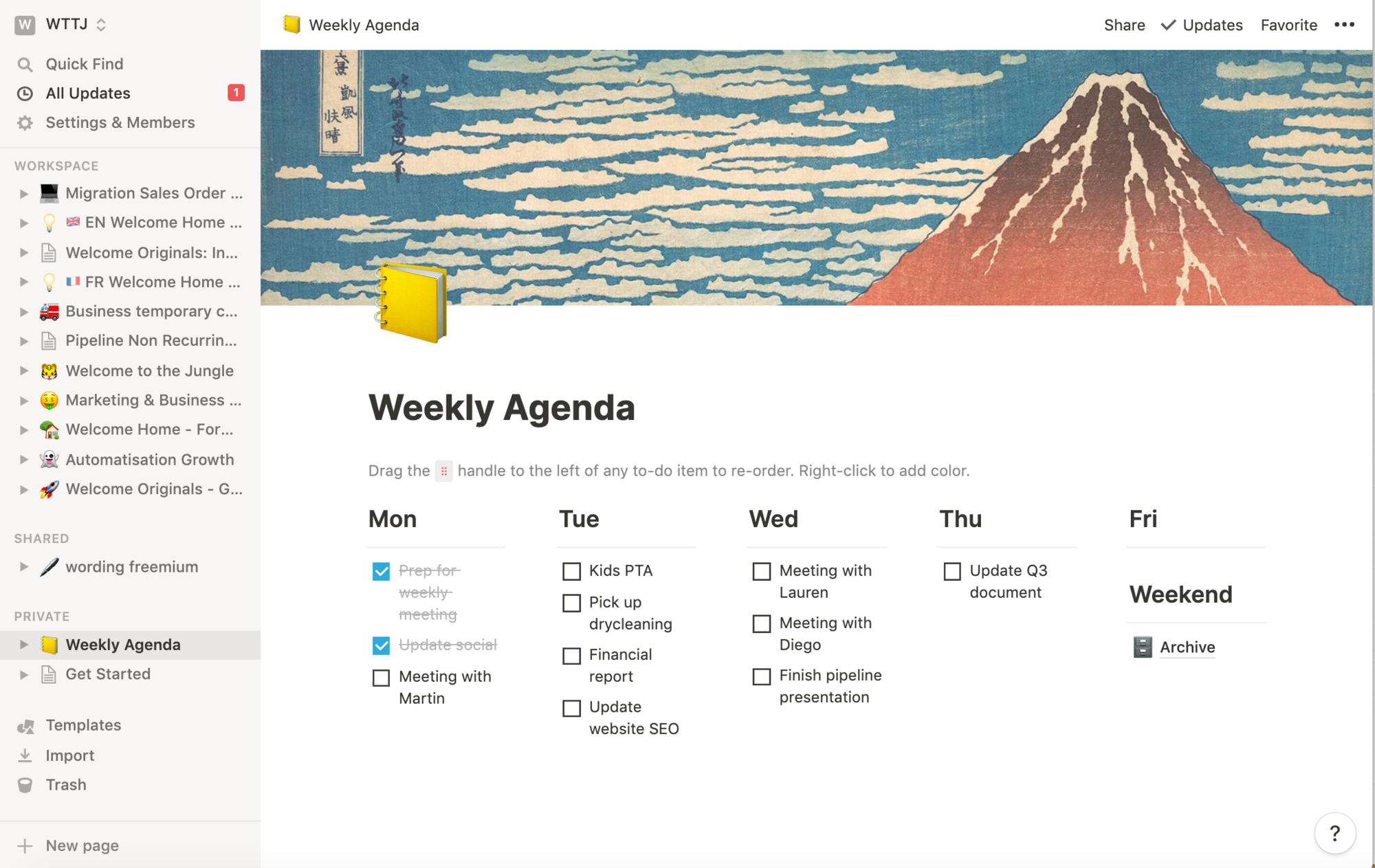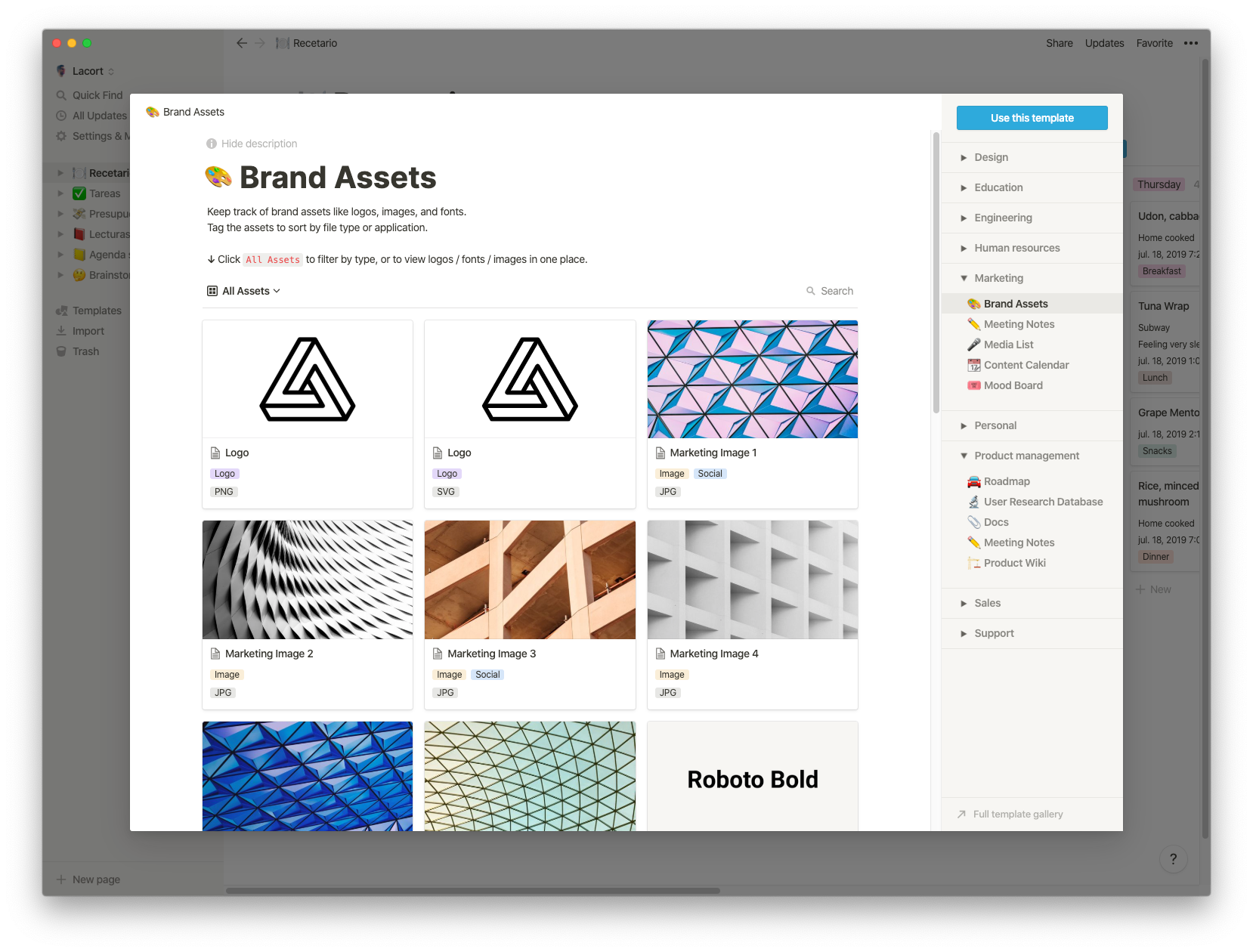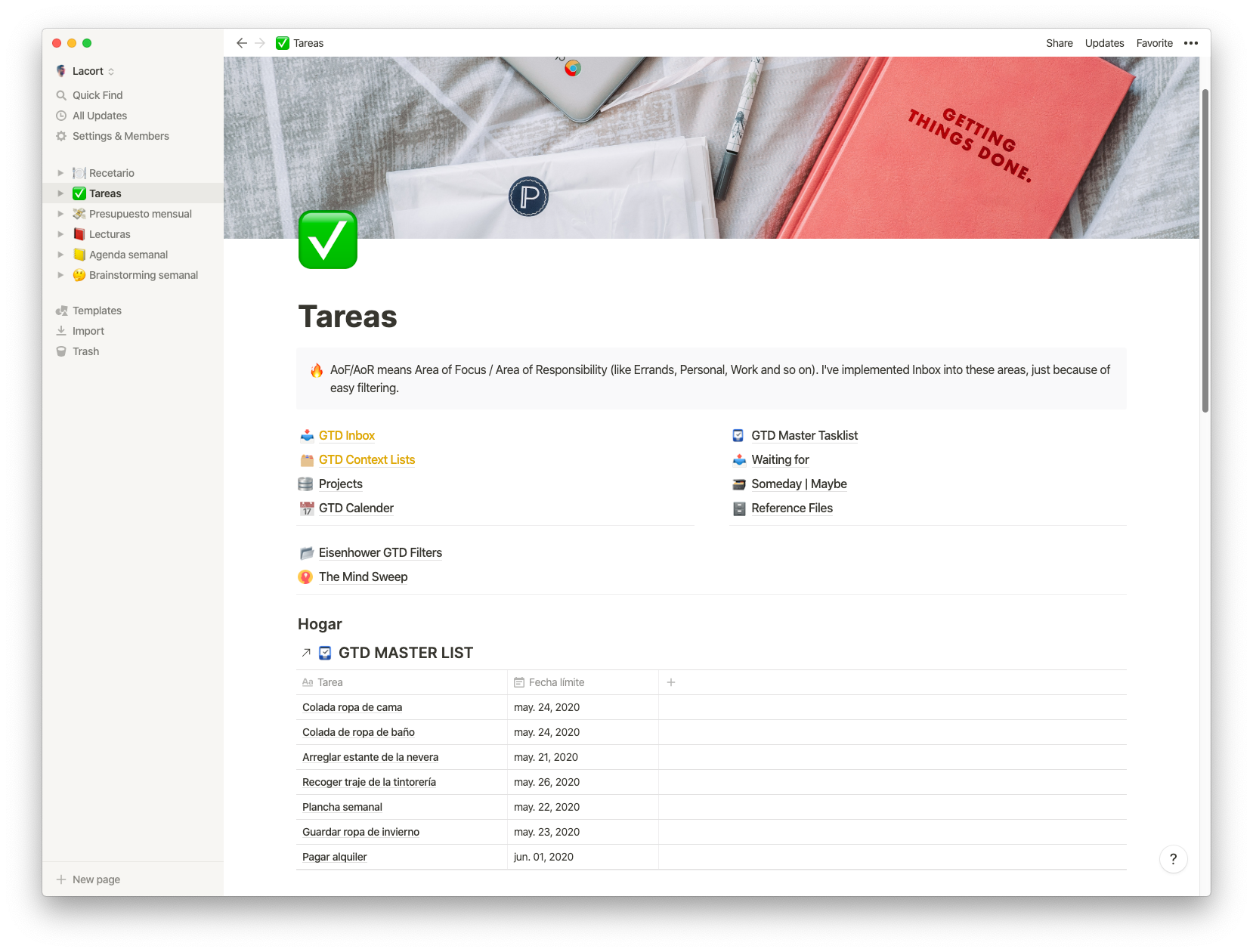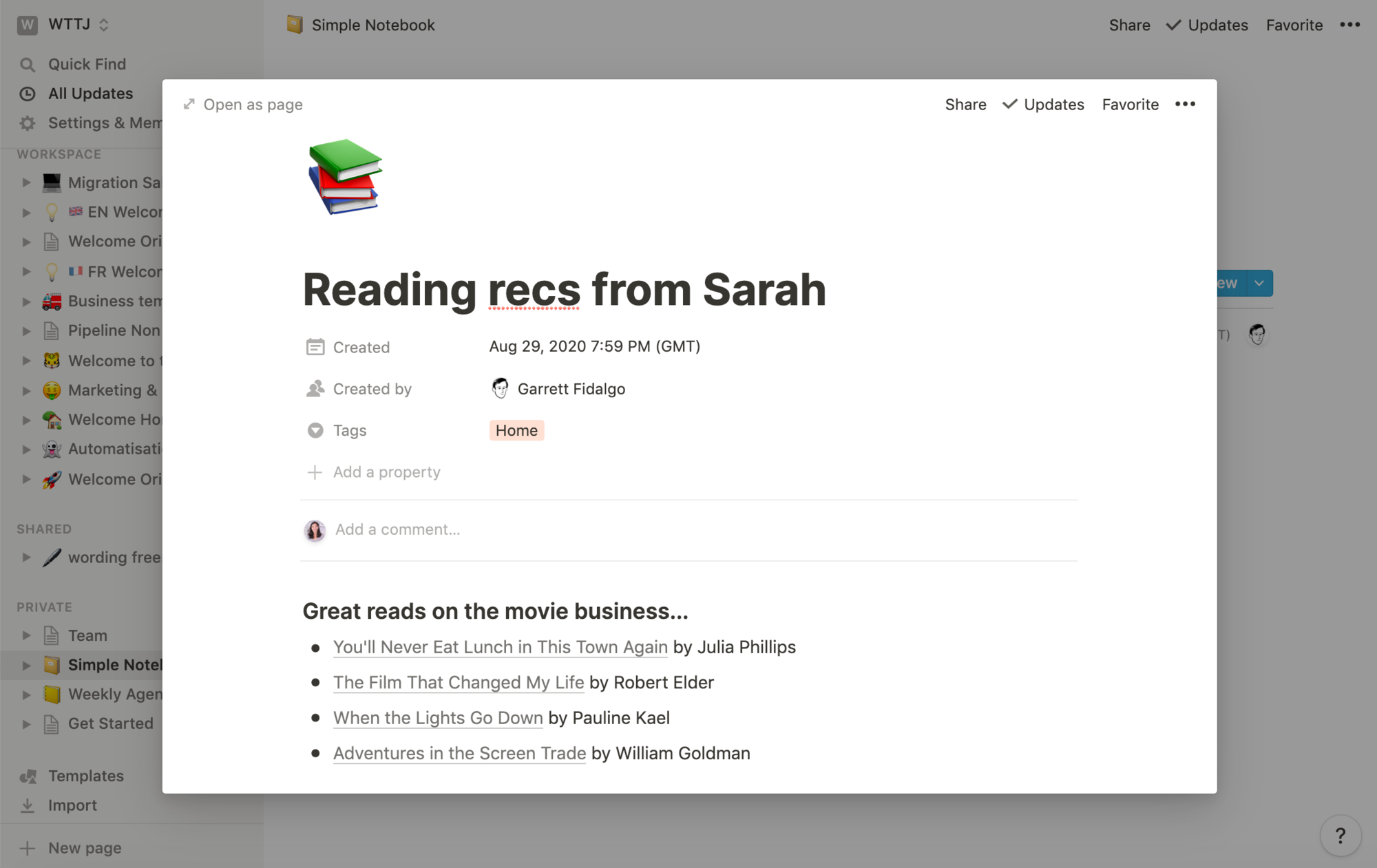How to use Notion for productivity
Sep 16, 2020
5 mins
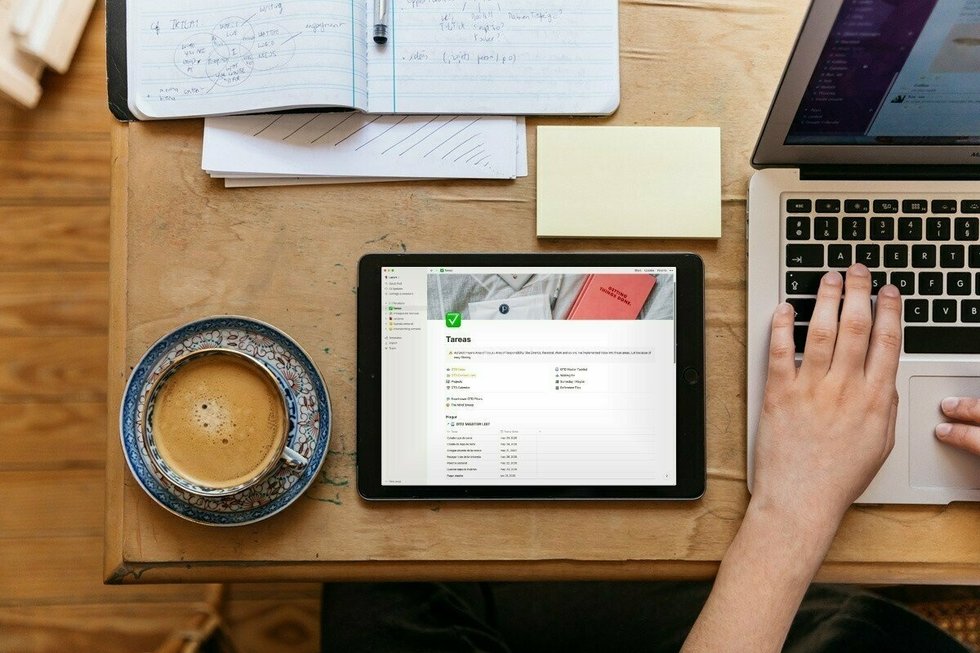
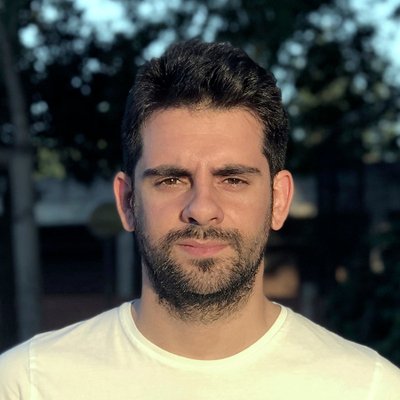
Redactor freelance especializado en tecnología y startups
In a Covid-19 world, everyone is spending more time at home, with many of us working remotely. It has also given us the opportunity to learn to use new technological platforms that can help us to be more organized and productive, professionally and in our personal lives. One of these platforms is Notion, which has been around since 2016 but has become popular in recent months thanks to its wide-ranging capabilities. The promise is that it can be adapted for use by any profession or in any work arena. Here we look at what it can do.
What is Notion
Notion is a type of unlimited repository: its creators call it an all-in-one workplace. It is a collection of “canvases” (known as “pages”), which you can individually configure to collect and display information in the way that suits you best. You can organize the information on each page using so-called “blocks”. A block can be a table, a paragraph of text, an image, a spreadsheet, or any of the content types that Notion accepts. For example, a block could be a notepad to jot things down, a list of tasks to do within a project, or a classified collection of interesting articles or books to use in another specific project. Pages can be classified in whatever way appeals to you. So you can have all your information to hand with a couple of clicks.
Notion is available for Windows and Mac in the desktop version and for iOS and Android in the mobile version. (It is recommended that you do as much as you can on your desktop computer and use the mobile version simply to review information or to make modifications when you are not at your desk). After downloading Notion, you can register as a user on the platform. There is a free version so you can use that for starters to see if you like it.
What can you use Notion for?
Notion’s value lies in its versatility. It doesn’t matter if you are working in content development, marketing, product management, or engineering, Notion can adapt to any environment and allow you to collect any type of information.
It is an internal organizational tool that allows you to keep track of all your projects or tasks in one place and also offers lots of customization possibilities. There are popular features you can use initially. Later, once you have mastered Notion, you can start thinking about making it more personal by setting up some of these, for example:
Daily schedule
Weekly Agenda
Targets for the quarter, semester, or year
Canvas dashboard on which to group tasks according to their status
Contact the relationship management section including contact information and your relationship with each one
Personal wiki for all your contractual information, career path within the company, the evolution of your role, superiors, employees supervised
Compilation of potentially interesting job offers, with notes and status to track your applications
Content calendar for the company’s social networks detailing what will be published, when, where, and why.
You can even combine to-do lists with your weekly schedule, so you know in advance what tasks you will have to do each day – making them harder to forget! Try making combinations: it is easy and you may discover some surprising, useful functions.
Notion also has web clipper extensions for Chrome and Firefox, which allow you to send any web page to the application where it will be stored so you can look at it later.
Get started with Notion: creating pages
On the left bar of the screen you will find:
profile settings
a space to launch searches within the app
the pages you have created
To create a new page, just press “New page” (in the lower left corner). You can then give it a title, add an emoji and start filling it with content. You choose what type of content you want to add to each block: text, an image, a file, audio, video, a numbered list, a bullet list, a list of tasks, and more.
This can be hard to picture if you are not yet familiar with the tool and do not know how to build your pages. Don’t worry because Notion also has a large number of templates that you can use. They are classified by work areas including design, marketing, human resources, and sales. Take time to look through the templates so you can choose the ones that best suit your needs. They can also serve as inspiration when deciding exactly how you want to use Notion. Among the most popular are:
To-do lists
To create a task list, choose the “To-do list” option. When you start to add tasks to your list you can tag them, which is useful if you have a long list covering different areas, or you can add deadlines, which can help you to see what you have to do each day.
Here is an example of what a list can look like:
Tables
Now let’s look at another type of page: a table in which you classify various elements. When creating a block in the form of a table, you can choose what type of element each column will carry. Within your table, you will be able to decide the format of each type of content: plain text, bullet points, or labels.
Records
It may also be a good idea to use Notion to keep records of, for example, weekly meetings or the activities you carry out for a certain project. You can record the information as a draft and process it later, including such details as who attended the meeting, what contribution each team member made, or what process you followed to solve a certain problem. Or a record of anything you’d like!
Keep in mind that **Notion is free for personal and individual
use**, but if you want to use it as a team or to use some extra functions, such as seeing the history of records, you will have to choose one of the payment options, either personal or corporate. Paid versions offer more control and access to features, as well as preferred technical support. If you have an email account from an educational institution, such as a university, you will be eligible for a free personal account, Personal Pro.
Learn to master Notion
Once you are familiar with Notion and have mastered its block and page system, you can begin to experiment. That way you may discover functions that you can customize to your particular needs. If you want to truly master the platform, we advise that you:
Work in Teams. Notion enables and facilitates collaborative work. To invite another user to one of your pages, just press the ‘Share’ button in the upper right corner. Sharing opens up many possibilities.
Highlight what is important. If you have long blocks of text, it can be easy to lose focus and forget what’s important. If you want something more visual than using bold text, you can write “/ red” at the end of a paragraph, and then all of that paragraph will be highlighted in red. Or you can do it in any color by simply writing the name of the color in English.
Use dark mode. Like other apps and operating systems, Notion has a dark mode, which is perfect for working at night. You will find it in settings.
Export pages. In the upper right menu of each page, you will find the option to export as PDF, HTML or Markdown, and CSV. In general, the PDF option is recommended when sending to anyone who does not use Notion.
With Notion, the best way to approach it is to forget about being nervous. Play around with it, explore what it has to offer, and try to do things with it you have never considered before, even if they don’t sound quite right in your head. The curious among us love the fact that it is such a versatile tool. Invest a few hours in getting acquainted with it so that you aren’t intimidated by the vast number of options. That way you will be able to get the most out of it. If you’re scared to experiment, remember that if you mess up something you wanted to keep, you can always use the ‘Undo’ button to get back to where you were.
Translated by Sunita Maharaj-Landaeta
Photo: Welcome to the Jungle
Follow Welcome to the Jungle on Facebook, LinkedIn, and Instagram, and subscribe to our newsletter to get our latest articles every day!
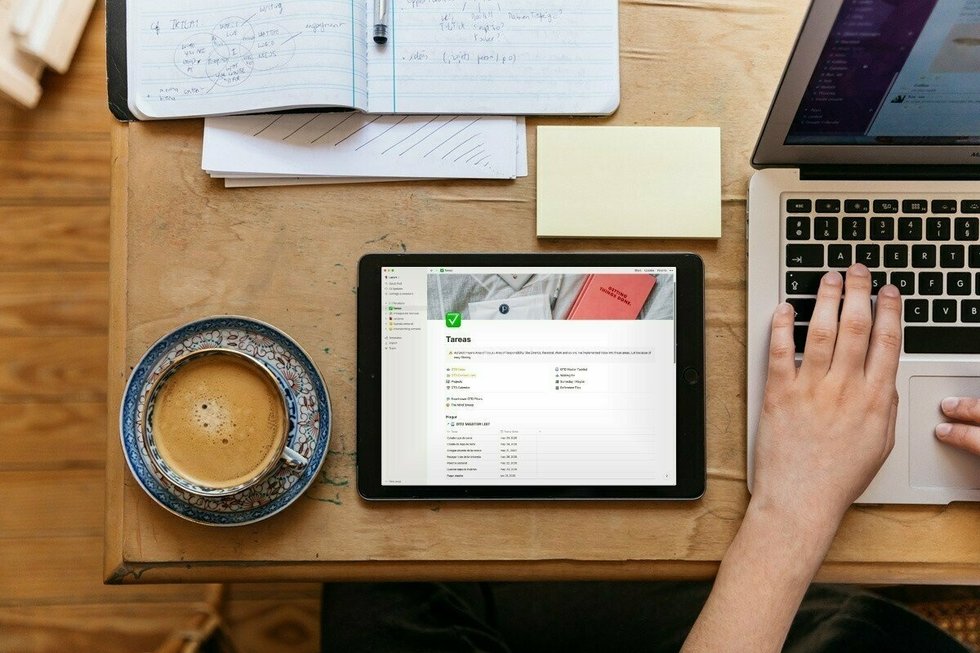
More inspiration: Productivity & tools

Goal setting: How to bounce back when you feel like a failure
The big F word ... Failure. We all face it, but here’s how to make it your secret weapon for success.
Dec 18, 2024
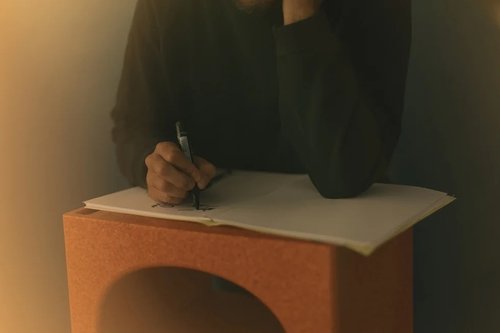
Productivity boost: Why mental health outshines long hours
Long hours don’t equal better work. Discover how mental health support can unlock productivity and time efficiency in the workplace.
Nov 28, 2024

10 fun ways people are using AI at work
While many use AI for basic tasks like grammar checks or voice assistants, others are finding innovative ways to spice up their work days.
Nov 05, 2024

12 Slack habits that drive us crazy
Slack is a top messaging platform, but coworkers can misuse it. Over-tagging and endless messages can make it frustrating ...
Oct 16, 2024
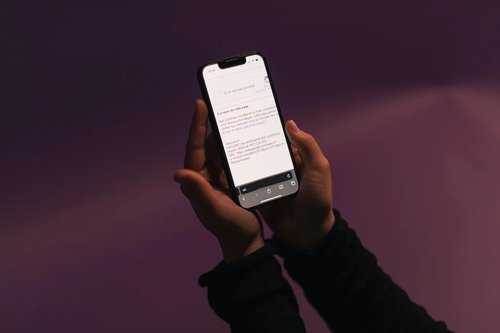
10 CareerTok creators you should be following
Looking for career advice? CareerTok has quick tips from real experts on interviews and job offers.
Sep 25, 2024
The newsletter that does the job
Want to keep up with the latest articles? Twice a week you can receive stories, jobs, and tips in your inbox.

Looking for your next job?
Over 200,000 people have found a job with Welcome to the Jungle.
Explore jobs